Service start is a case of service change activating a service i.e., changing its fulfillment status into In Service (only services that are New can be started).
| Important A service requires Term and Renewal Type in order to be started. For user-initiated (‘manual’) service start, the action dialog box will require the values be provided and will update them on a service. For work order-initiated service start the action will fail and the service will have to be updated manually before a re-try. |
The following happens when a service is started:
- Service fulfillment status is changed to In Service.
- Service Start Date is set (see more information about term and renewal here).
- Current Term Type is set to Initial.
- Current Term Start Date and Current Term End Date is set.
- A service change record is created with the effective date set to the requested Service Start Date.
- Any service add-ons are activated by setting their Start Date to the Service Start Date.
- The change is logged in the service timeline (Service Details → Timeline).
- Start service event is logged in Chatter.
If the effective date is in the future, the operation is saved and scheduled for processing. It will be visible in the service timeline as a pending change (in yellow):
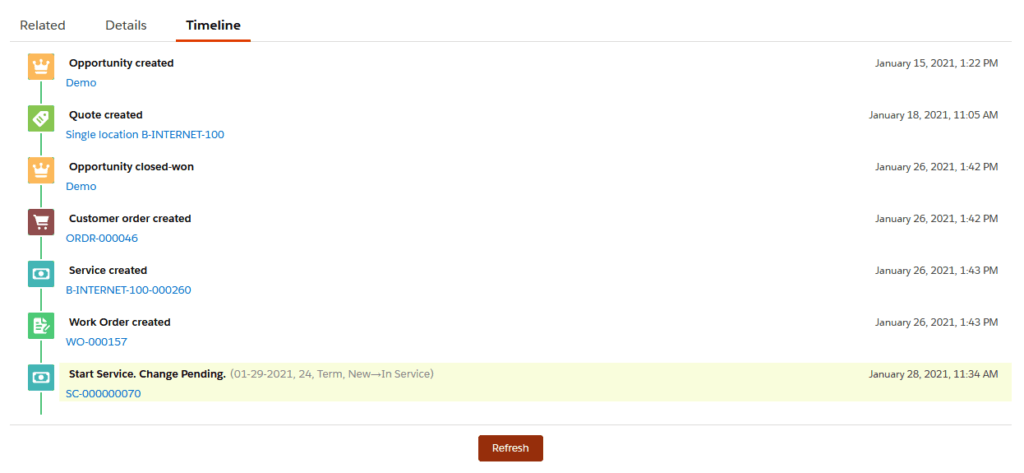
The change will be processed automatically by the Apply Service And Element Changes job (Setup → Nextian Settings → Apply Service And Element Changes) when the requested Service Start Date has been reached.
Please read more about applying changes to services here.
A service can be started manually by a user or automatically from a work order.
User-initiated (‘manual’) service start
Manual service start is typically used when services are managed without CPQ & ordering. Start Service is available as one of the management actions on service details:
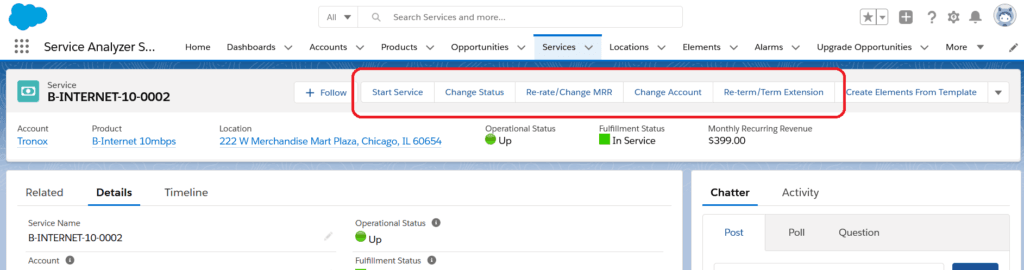
To start a service:
- Open service details.
- Click Start Service.
- Review Service Start Date — current date is provided as the default.
- Review Current Term Start date — current date is provided as the default.
- Review Term — current value on a service is provided as the default.
- Review Renewal — current value on a service is provided as the default.
- Provide optional Description.
- Confirm with Start Service.
If the provided Service Start Date is in the future, a change record will be created with that date, otherwise the service will be immediately started.
Occasionally, a manual Start Service action may be triggered by a work order task: the task instructs a user to start the service, the user performs the action, and then completes the task.
To avoid switching between work orders, tasks and services, tasks can be completed from within the Start Service action in a single step:
- If a service has related work orders with active tasks, the task list is displayed at the bottom of the action dialog (if there are no active tasks, the list is not shown):
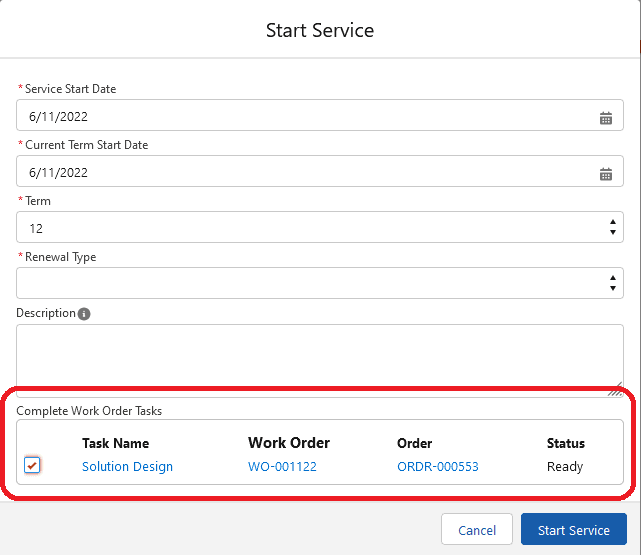
- Select tasks to complete in the list.
- Selected tasks will be completed immediately once the Start Service has been clicked, regardless of the actual service start date.
Work order-initiated service start
In that case work order templates control the process flow by defining appropriate tasks and their sequence, for example a new service buildout template may have a ‘Start Service’ as the last step of order processing.
Automated service start is performed by the WorkOrderTaskHelper.startService method.

