Starting a work order initiates its processing:
- The work order status changes from Pending to In Progress.
- Tasks with no dependencies become ready for execution.
| Important | Only work orders in the Pending status can be started. |
The following options for starting work orders are available:
Starting with a Parent Order
Work orders start automatically when the parent order is started.
Starting Parent Order Individual Line Items
Work orders are started when order line items on the parent order are started individually.
Starting from the Details View
Work orders can also be started manually, without initiating them from the associated parent order or line item:
- Open the work order details.
- Click the Start action in the top-right section of the view.
This action includes one additional feature – assigning individual users instead of queues via the Assign owners now option:
- Check Assign owners now — a list of all queue-based task owners in the work order is displayed.
- Select which queues should be replaced, and choose the users to assign (only queues currently used as task owners are listed).
- Click Start.
In the example below, all tasks that are initially assigned to the Delivery will be reassigned to John Doe:
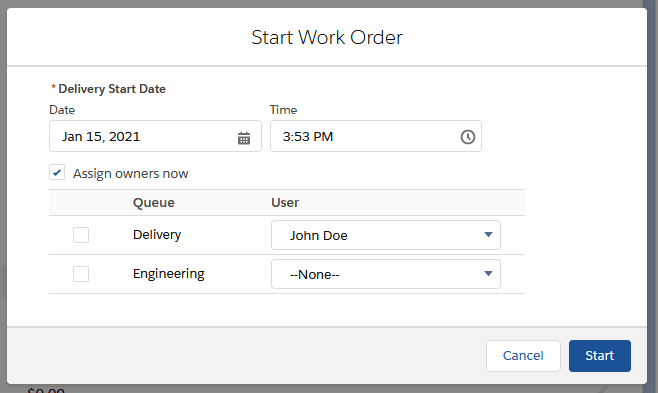
The list of available users is limited to members of the selected queue. Ensure queue memberships are properly configured.
| Important For work orders associated with a parent order, the preferred approach is to manage them through the parent order. There is typically no need to start work orders individually, except for administrative or troubleshooting purposes, or to change task assignments. If manual reassignment is frequently required, this may indicate that the work order template needs redesign. |

