Work order execution chart allows graphical visualization of current work order progress as well as operations on work order tasks.
The execution chart is visible in:
- Work Order details view (Execution Chart tab)
- Work Order Task details view (Execution Chart tab)
Task chart is the same as the work order chart (as a task cannot exist without a work order) and is provided for user convenience.
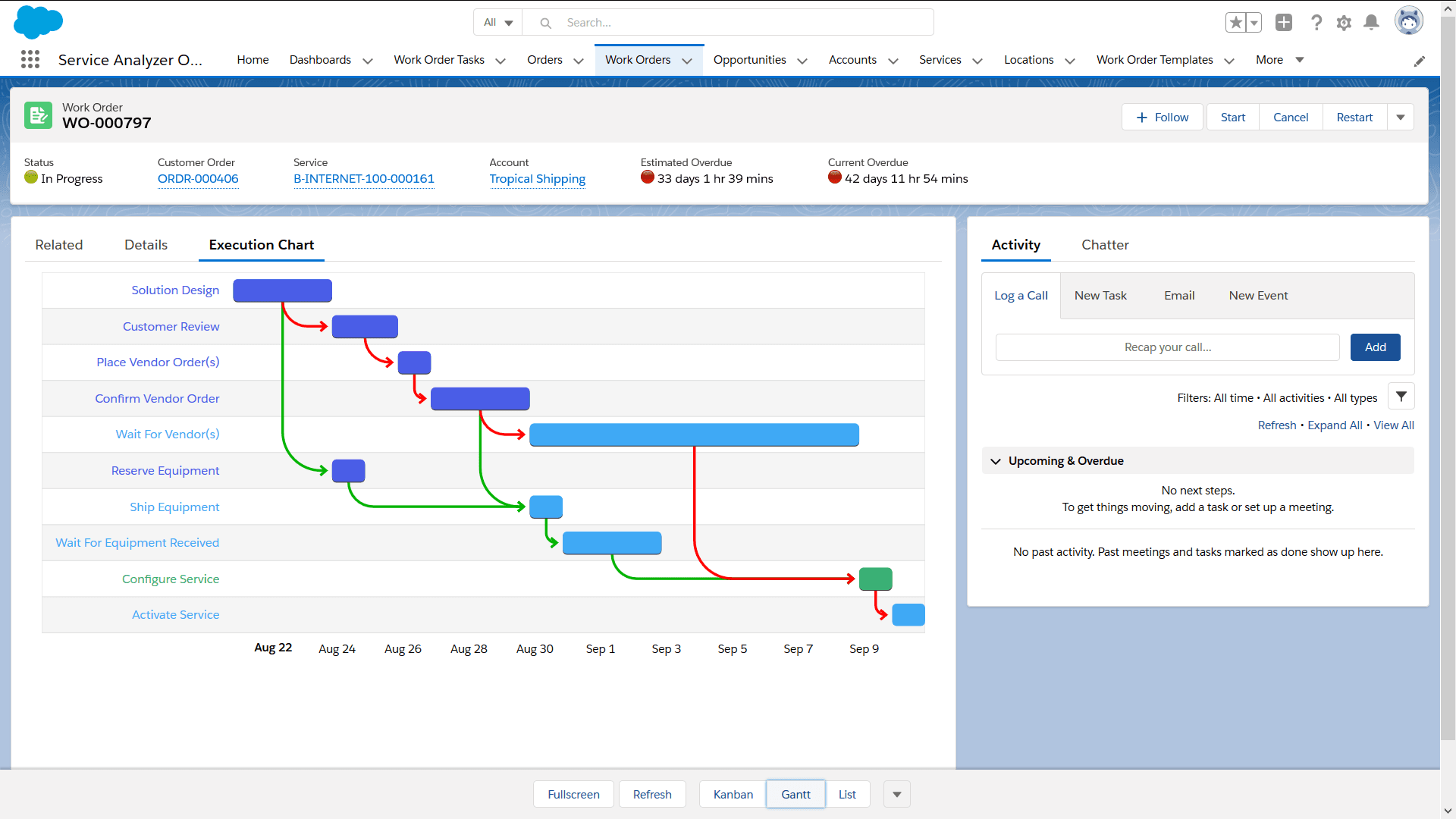
Viewing modes
Execution charts can be presented in one of the three modes, that can be changed via a mode control underneath the chart. The following options are available:
- Kanban — tasks are presented in columns representing phases, ordered by execution order in each phase.
- Gantt — a Gantt chart with dependencies.
- List — a list view, typically used very complex orders with tens of tasks.
Gantt chart dates
The Gantt chart mode was designed to reflect the current state and forecast and uses the start and completion dates depending on task statuses:
- Completed → Actual Start, Actual Completion (actual, known values).
- In Progress → Actual Start, Expected Completion (start is known, completion is expected forecast).
- Pending or Ready → Expected Start & Completion (both expected forecast).
Examining dependencies
Task dependencies are immediately visible in the Gantt chart; however, they can also be examined in Kanban and List modes:
- Hover over a task until it is highlighted in dark gray.
- Predecessors will be highlighted in green, successors in red.
Executing task actions
Task actions including Start, Complete, Restart, Dismiss, Execute (i.e., complete automated task with manual execution type) and Change Owner are available in Kanban and List modes:
- Select task(s) using checkboxes located next to task names.
- Select the action from the drop-down menu on the right side of view mode selection.
| Important | Execute action (execute an automated code task) works only for a single task, multiple tasks can be selected for other actions. |
Actionable tasks
Tasks that can be acted on (started or completed) are called actionable tasks. This includes Ready and In Progress tasks as well as Pending tasks that can be started without dependencies.
For complex workflows, tasks that are not actionable can be hidden in Kanban and List view modes using the Actionable Only filter.

