A work order task can be only started when:
- In Ready status (work order is started and all task dependencies have been resolved).
- In Pending status, if Can Start Without Dependencies flag is checked which also allows bypassing task dependencies.
It is possible to start a task from multiple locations:
From tasks list views
This option can be used to start task from My Tasks or other list views and works on a single task or a bulk selection:
- Select Work Orders Task from the app launcher, home page, or the top menu.
- Select the list view (e.g., Engineering, My Tasks or others).
- Select multiple tasks using checkboxes on the left side.
- Click Start action button on the right side above the list:
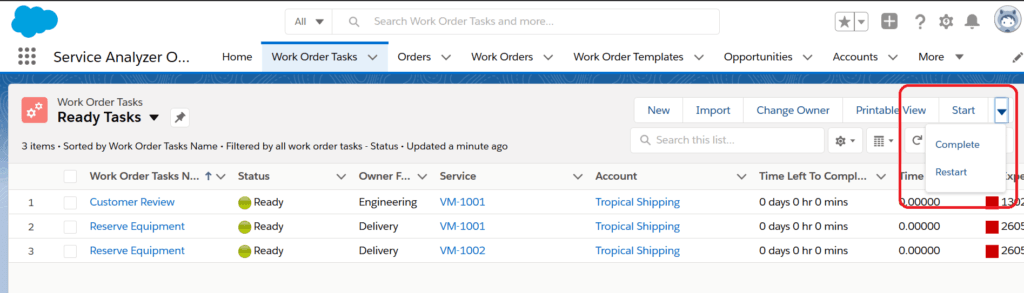
| Warning | This option is not available from the Recently Viewed list. |
From task details
This option is typically used when task details have already been opened (e.g., as a search result):
- Open task detail view.
- Choose Start action the top right side of the view.
From work order execution chart
Task operations are also available from the work order execution chart:
- Open a work order (or any task in the work order) and select the Execution Chart tab.
- Make sure that the execution chart is in Kanban or List mode.
- Check tasks to start.
- Select Start from the drop-down menu at the bottom of the chart.

