Service Analyzer allows deleting entire orders as well as individual order line items (ORIs).
| Warning | Order and ORI deletion should be used with extreme caution. We recommend having a backup solution in place and performing a backup beforehand. |
When the deleting an order the processing logic is:
For each ORI on the order → Delete the ORI with work orders and newly created services → Delete the order
When an ORI is deleted, it offers ability to delete newly created services and work orders as the default option:
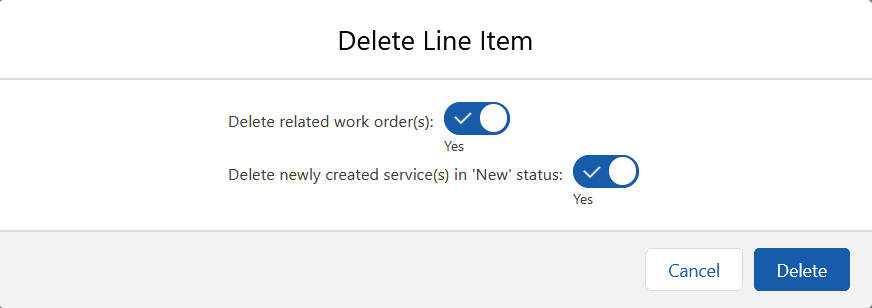
For example:
- For a New ORI type that has already been created, a service will be deleted if it is still in the New status, along with the new work order (i.e., services that progressed beyond New and went into In Service are not deleted, as most likely the are billed).
- For a Cancel or Change ORI types, services will not be deleted (as they were existing before ORI creation), but work orders will.
In other words, ORI deletion by default will clean up services created when ORI was created as long as they didn’t go into service, and all work orders associated with the ORI.
| Warning | Options for deleting work orders and new services are intended for system administrators and not to be used under normal circumstances. |
Deleting entire order
- Open order details.
- Click Delete action in the top right section of the view.
- Confirm action.
Deleting multiple order line items
- Open order details.
- Go to Order Summary.
- Select ORIs to delete.
- Click Delete action in the Order Summary section.
Deleting a single order line item
- Open order details.
- Go to Order Summary.
- Select Delete action from a drop down on the right side next to the ORI to delete.
or
- Open ORI details.
- Click Delete action in the top right section of the view.
