An order can be canceled entirely or partially (i.e., only select order line items, ORIs).
| Important An order cancellation is differs from service cancellation – the former refers to the cancellation of a customer’s order before delivery, while the latter indicates the termination of a subscription service that is already In Service. |
On the ORI level, a cancellation does the following:
- Cancels associated work order (two orders for the Replace ORI type) by transitioning all their remaining tasks statuses and overall statuses to Canceled.
- For New ORI type, the newly created service is transitioned to the Order Canceled status.
- Work orders and new services are not automatically deleted when a line item is canceled; this can be done manually if needed.
- The overall order status changes to Canceled only when all work orders are canceled. If some work orders have been completed, the order status is set to Completed.
An example of a canceled order is shown below:
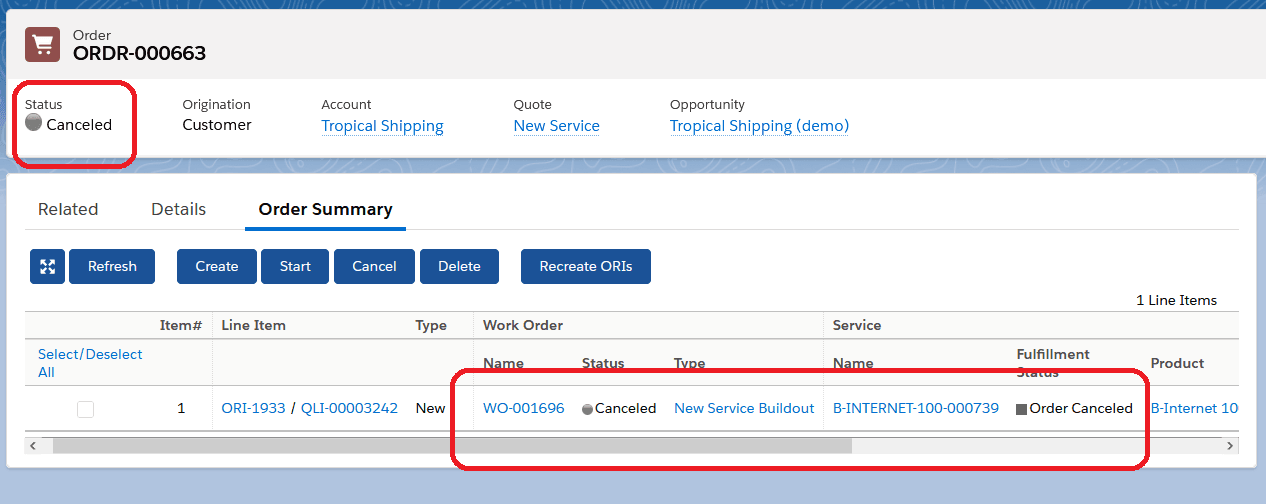
Canceling an Entire Order (All Line Items)
- Open order details.
- Click the Cancel action in the top-right section of the view.
- Confirm the action.
Canceling Multiple Order Line Items
- Open order details.
- Go to the Order Summary.
- Select the ORIs to cancel.
- Click the Cancel action in the Order Summary section.
Cancelling a Single Order Line Item
Option 1: From the Order Summary
- Open order details.
- Go to the Order Summary.
- Use the dropdown on the right of the ORI and select Cancel.
Option 2: From the ORI Details
- Open the ORI details.
- Click the Cancel action in the top-right section of the view.

