Nextian uses Salesforce scheduled jobs to perform a variety of background tasks such as service renewals, generation of statistics, etc. The following jobs are available:
| Job | Purpose | Job APEX Class Name |
|---|---|---|
| Generate Statistics | Updates Reporting_Period__c object from which all monthly reports are generated. | BatchGenerateStatistics.cls |
| Service Auto Renew and Expire | Processes service auto-renewal & expiry. | BatchRenewAndExpireServices.cls |
| Apply Service and Element Changes | Applies scheduled changes (e.g., pricing, status, etc.) to services and elements. | BatchServiceAndElementChanges.cls |
| Process Automated Tasks | Executes automated work order tasks with ‘Batch Job’ execution type. | BatchWorkOrderTaskAutomated.cls |
| Update Work Orders Schedule | Re-calculates work order schedule and updates estimated completion dates for work orders. | BatchWorkOrderCalculation.cls |
| Auto Close Opportunities | Automatically closes-wins opportunities that have paperwork submitted to DocuSign and signed by customers. | BatchCloseOpportunity.cls |
| Process Maintenance Windows | Activate and de-activate service scheduled maintenance windows. | BatchMaintenanceWindowsProcessor.cls |
To manage Nextian jobs:
- Open the settings page (App Launcher → Nextian Settings):
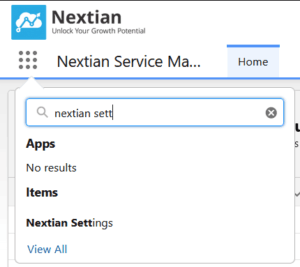
- Navigate to the Job Scheduler tab.
Since these are standard Salesforce jobs they can also be (scheduled jobs can also be also managed via Setup → Scheduled Jobs).
The following information is available for each job:
- Next Scheduled Run — date & time of the next scheduled run (only if the job is scheduled/enabled).
- Next Run By — user account for the next scheduled run (see note below).
- Last Run — date & time when the job was run last (manually or by the scheduler), empty if the job was never run.
- Last Run By — user account for the last run.
Salesforce background jobs always execute as a designated user (i.e., there’s no ‘system’ or ‘root’ account) with that users’ permissions. So, it is important to make sure that the correct user account used for background jobs configuration. To schedule Nextian background jobs as a particular user:
|
All built-in Nextian jobs send post-execution summary emails with numbers of records processed, success and error counts, etc. Summaries are sent to designated Salesforce users (they cannot be sent to users are not configured on the org). To configure summary recipients:
- Go to Nextian Settings → Job Scheduler.
- Go to Job Summary Recipients.
- Click Edit and select users to receive job summaries.
- Click Save.
| Important | The user running the job is always added as a summary recipient. |

