Nextian configuration settings are managed through a dedicated settings page. To access it in Salesforce, go to App Launcher → Nextian Settings:
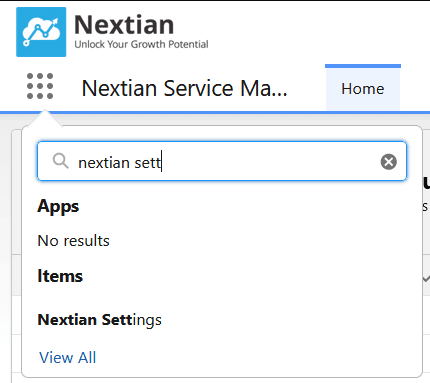
The settings page provides a graphical interface for managing custom settings stored in Setup → Custom Settings → Service Analyzer (the legacy package name). Using this page is recommended over manually modifying the settings.
The settings page is divided into the following tabs:
| Tab | Description |
|---|---|
| Job Scheduler | Schedule Nextian background jobs, such as service renewals, order forecasting, report generation, and others (more →). |
| Digital Signatures | Configure DocuSign and other APIs integration to obtain digital signatures on documents, such as quotes (more →). |
| Alarm Colors | Assign colors to severity levels for alarm visualization and color coding (more →). |
| Service Naming | Configure the naming pattern for auto-generated service identifiers (more →). |
| Address Validation | Configure address validation and search engines (Smarty, USPS, or Google) to ensure address accuracy for location-based services (more →). |
| MAP APIs | Configure additional map services such as WetherAPI for extra map layers such as wind, temperature, precipitation and others (more →). |
| Triggers | Enable and disable all Nextian Salesforce triggers for migrating, restoring or cleaning data — triggers must be enabled for normal operation (more →). |
| Web Browser Logging | Enable and disable web browser logging to help with end-user problem diagnostics and troubleshooting (more →). |
| REST Callout Logging | Enable or disable logging of REST callouts to external systems (such as DocuSign, Smarty, and others) to facilitate troubleshooting and debugging of REST integrations (more →). |

