In order to request a quote signature with DocuSign, a quote PDF must be generated and the quote must be approved internally.
To request a signature:
- Open quote details.
- Make sure that the quote is Approved (when no approval process has been configured, the quote can be manually set to Approved).
- Make sure that a current quote PDF exists on a quote and is up to date (if that’s not the case an error message will be displayed).
- Check the following fields:
- Email (Details tab → Prepared For → Email) — this address will be used to send the signature request and must be provided,
- Expiration Date (Details tab → Expiration Date) — the date cannot be in the past. If the date is left blank, the DocuSign default for the account will be used (typically 120 days).
- Select DocuSign from the quick actions’ menu:
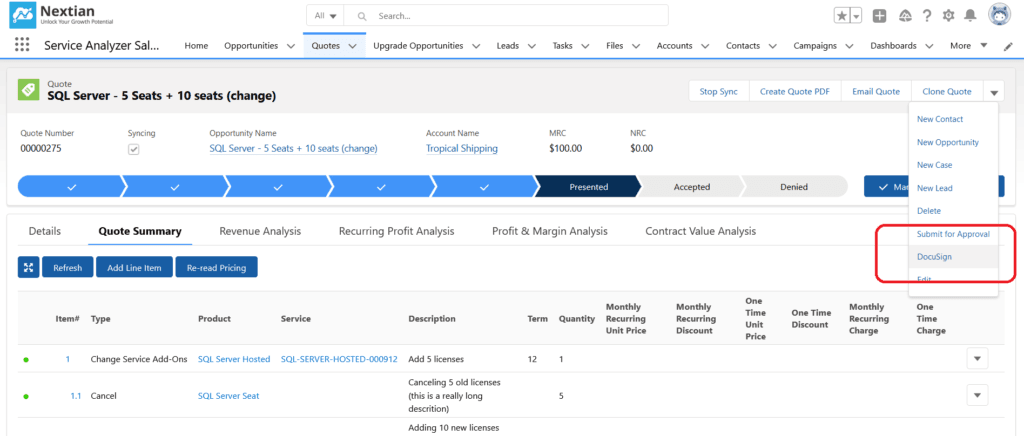
- Additional menu is displayed:
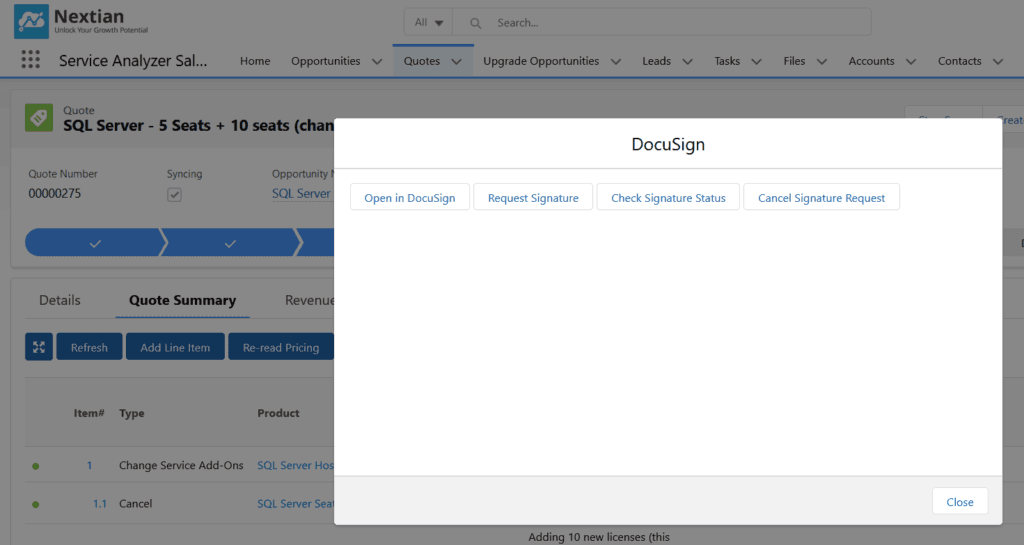
- Click Request Signature and confirm by clicking Request Signature again in the dialog box:
- Quote PDF is uploaded to DocuSign,
- Quote recipient receives an email with signature request information from DocuSign,
- DocuSign Envelope Id saved on the quote is Salesforce,
- An opportunity chatter entry is logged for history-keeping,
- Quote status is set to Presented.


