When creating new line items for location-based products (those requiring a service address), a new location must be created, or an existing one must be selected. To select a location for a new product:
- Begin adding a line item on the quote by clicking Add Line Item.
- Select New and click Next.
- Select a location-based product.
- Once the product is selected, a Service Location drop-down is shown (it is only visible for location-based products).
- Begin typing the service address (at least one character) to display the drop-down with location selection options:
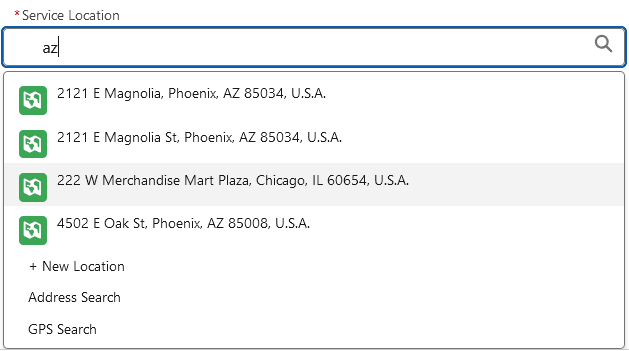
At this stage, use one of the following options:
- Select an Existing Location: Continue typing to select a matching location from the list.
- Add a New Location Manually: Select +New Location from the drop-down menu and enter the new location details manually by populating the required fields.
- Search by Address: Select Address Search and type the address. This option requires an address completion database, such as Smarty, to be enabled and configured. It works the same way as the Address Search on locations.
- Search using GPS Coordinates: Select GPS Search, then enter GPS coordinates or drop a pin on the map to select an address in the vicinity. This works the same way as the GPS Search on locations.


